I'm doing a half-hour My Digital Studio Presentation at my upline Marlayne's Spring Fling this week-end. I will be presenting a scrap page as well as a card. This week's Mojo Monday sketch has borders, layers and a nice clean design. It is a great card to show my audience how to use the various stamps, punches, Designer Series Papers and embellishments that MDS has to offer.
What I especially love about working digitally is that I can use stamps and embellishments I don't have at home. On this card, I used the Big Bold Birthday stamp set as well as Pear Pizzazz Seam Binding Ribbon - neither of which I have in my stash at home.
Another great thing about MDS is that our favorite papers, colors and embellies never retire! I loved the My Sweet Pea suite of products in the 2010 Occasions Mini and I still love them. I often use them in my digital crafting so it's no surprise that I used them for this card. Those felt embellies are gorgeous accents for any girly project. I also just downloaded the Sweet Stitches Big Buttons (just retired from the 2011 Occasions Mini) which coordinate beautifully with the My Sweet Pea motif.
One thing I struggled with in this card is the top scallop punch length. There is no way to 'cut' a punched element or stamp with MDS (there will be an email going to SU! with this suggestion shortly...). So how did I create the frame? I couldn't figure it out but I got my solution on the My Digital Studio Forums. First you add the top scallop trim border that you need 'trimmed'. Place it where you need it. Create a page layer with the same cardstock or designer paper what is underneath the punch and put it over the area you want hidden. Here I show it in Daffodil Delight, so you can see it, on my finished card it's in Early Espresso. The first image shows the punch over top, the second image shows the Daffodil Delight over top of it.
Another limitation I found with MDS is changing the color of a layer. You can't, as far as I can tell, unless it's the card background. So if you think you'll want to change the color of the layer, do a square punch, adjust the size to what you need and then you can change the color anytime. If you have Designer Paper in the background, you can easily match the design on the paper by double clicking on your layer or punched image and moving it to where you need it on the DSP sheet. See the MDS screen shot below to see what I'm talking about ;)
I hope you've enjoyed this card and this has helped you a bit with your digital creations. I love My Digital Studio for all the reasons listed and know you will too! Keep letting stamps (and digi stamps) bring out your creativity!
Subscribe to:
Post Comments (Atom)

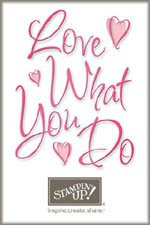


























No comments:
Post a Comment